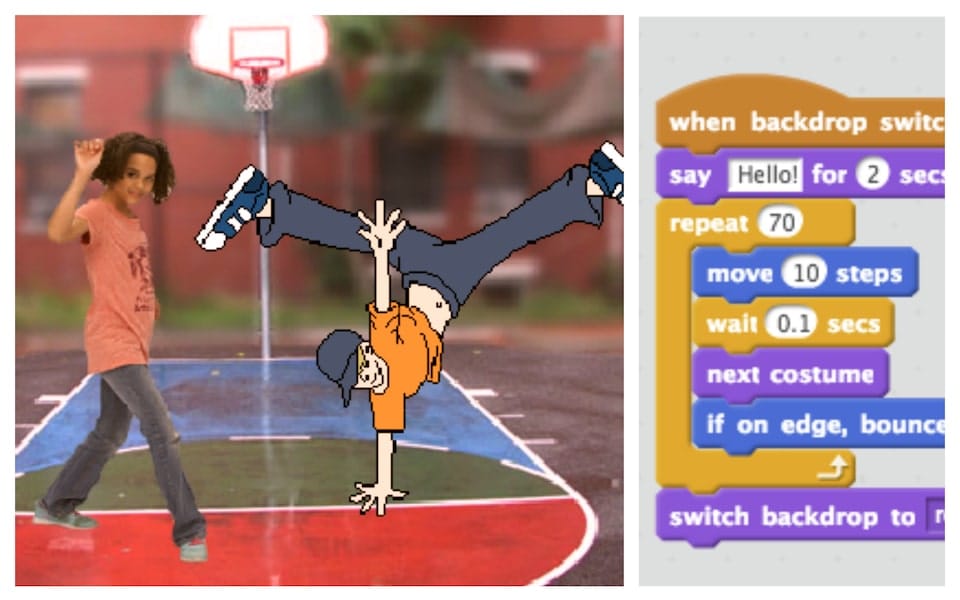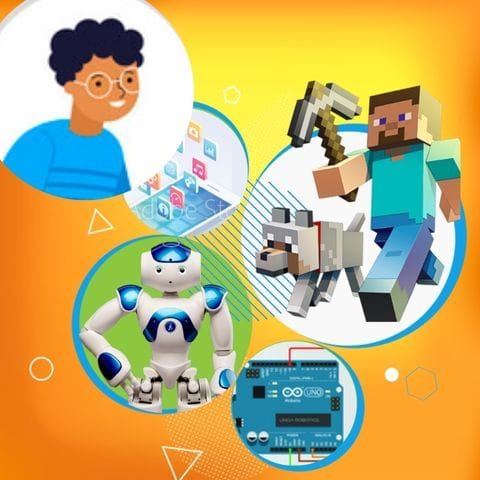Try Panda's Space Battle for fun Scratch Project!
Panda's Space Battle
Platform: Scratch
Level: advanced
In this project, students will create a space-themed shooting game where Kung Fu Panda pilots an airplane to destroy asteroids. The gameplay involves using arrow keys to navigate the airplane and the spacebar to shoot. Players will encounter a timer that counts down to increase urgency. When the timer reaches zero, the game ends, and players can create a custom block to reset the game for another round. This project allows students to learn about controlling sprite movement with coordinates and using custom blocks for functions like scoring or restarting.
Panda's Space Battle: Solution Outline
These are the high level steps to create this project. Try to create the project on your own first as much as possible, before checking the detailed solution samples below.
- Set up the sprites and backgrounds.
- Program the airplane's movement.
- Create the shooting mechanism.
- Implement the timer and game over condition.
- Create a custom block to reset the game.
Panda's Space Battle Sample Solutions
This section provides detailed, step-by-step instructions on how to build the project. There are many ways to create a project, so feel free to explore different approaches. Please note that these instructions are Al-generated, so errors may occur and the coding blocks may not map to Scratch exactly. But it should serve as very valuable references. Stay attentive as you follow along, and enjoy!
Start by creating or importing the Panda and Airplane sprites. You can use the built-in Scratch library or draw your own. Set the background to a space theme, which can also be found in the Scratch library or drawn manually. Position the Airplane sprite at the bottom center of the screen to start.
Use the 'when green flag clicked' block to initialize the airplane's position. Then, use 'forever' and 'if' blocks to check for arrow key presses. Use 'change x by' and 'change y by' blocks to move the airplane left, right, up, and down based on the arrow keys pressed.
Add a bullet sprite and hide it initially. Use the 'when space key pressed' block to clone the bullet and set its initial position to the airplane's position. Use a 'forever' loop to move the bullet upwards and delete it when it reaches the top of the screen.
Use a 'when green flag clicked' block to set a timer variable to a starting value (e.g., 60). Use a 'forever' loop to decrease the timer by 1 every second. When the timer reaches zero, broadcast a 'game over' message and stop the game.
Create a custom block named 'reset game'. Use this block to reset the airplane's position, the timer, and any other necessary variables. Call this block when the game starts and when the player chooses to play again after a game over.
Common Potential Issues in Panda's Space Battle Project
It is common to have bugs in the code. Here are some of issues you might run into.
- Ensuring the airplane doesn't move off the screen. Use 'if' conditions to check the airplane's position and prevent it from going beyond the screen edges.
- Making sure bullets are deleted when they reach the top of the screen to prevent memory overload from too many clones.
- Synchronizing the timer with the game events to ensure it stops correctly when the game is over.
Extra Challenges For Panda's Space Battle
- Add a scoring system that increases the score each time an asteroid is destroyed. Display the score on the screen.
- Introduce different types of asteroids with varying speeds and sizes to increase the difficulty of the game.
Learn Scratch Coding Skills
Enroll your child in award-winning online Scratch coding classes led live by experts and designed by professionals from Google, Stanford, and MIT.
Grades 5-9
Explore More Fun Scratch Practice
The challenge continues: Enjoy even more Scratch tutorials dreamed up by other students or use your imagination to make your own!
Find Best Classes For Your Child
Explore your child's grade level to find computer science classes and learning pathways that set your student up for success.